Andy Walker / Android Authority
When you think of Microsoft, the likes of Windows, Office, and Bing probably come to mind. I doubt that “creator of a brilliant Android launcher” would spring to mind. Since receiving a Pixel 8, I’ve struggled to bend its home software to suit my needs. I’ve learned to live with Pixel Launcher more than I have grown to love it. Naturally, I’ve been exploring several alternatives. After giving Microsoft Launcher a week on my device to prove itself, I admit there’s much to like about Redmond’s home screen experience, even on Google’s best smartphones.
Believe it or not, Microsoft Launcher is over a decade old, but I haven’t used it in earnest until now. Launched in late 2015, it has undergone several iterations, but its original design philosophy remains: build an Android launcher for a Microsoft product user. But this only skims the surface. The launcher offers much more for those seeking broad customization and functionality, regardless of their allegiance to the company’s products.
Do you prefer Pixel Launcher or Microsoft Launcher on your Pixel?
20 votes
Overflowing settings and customization options
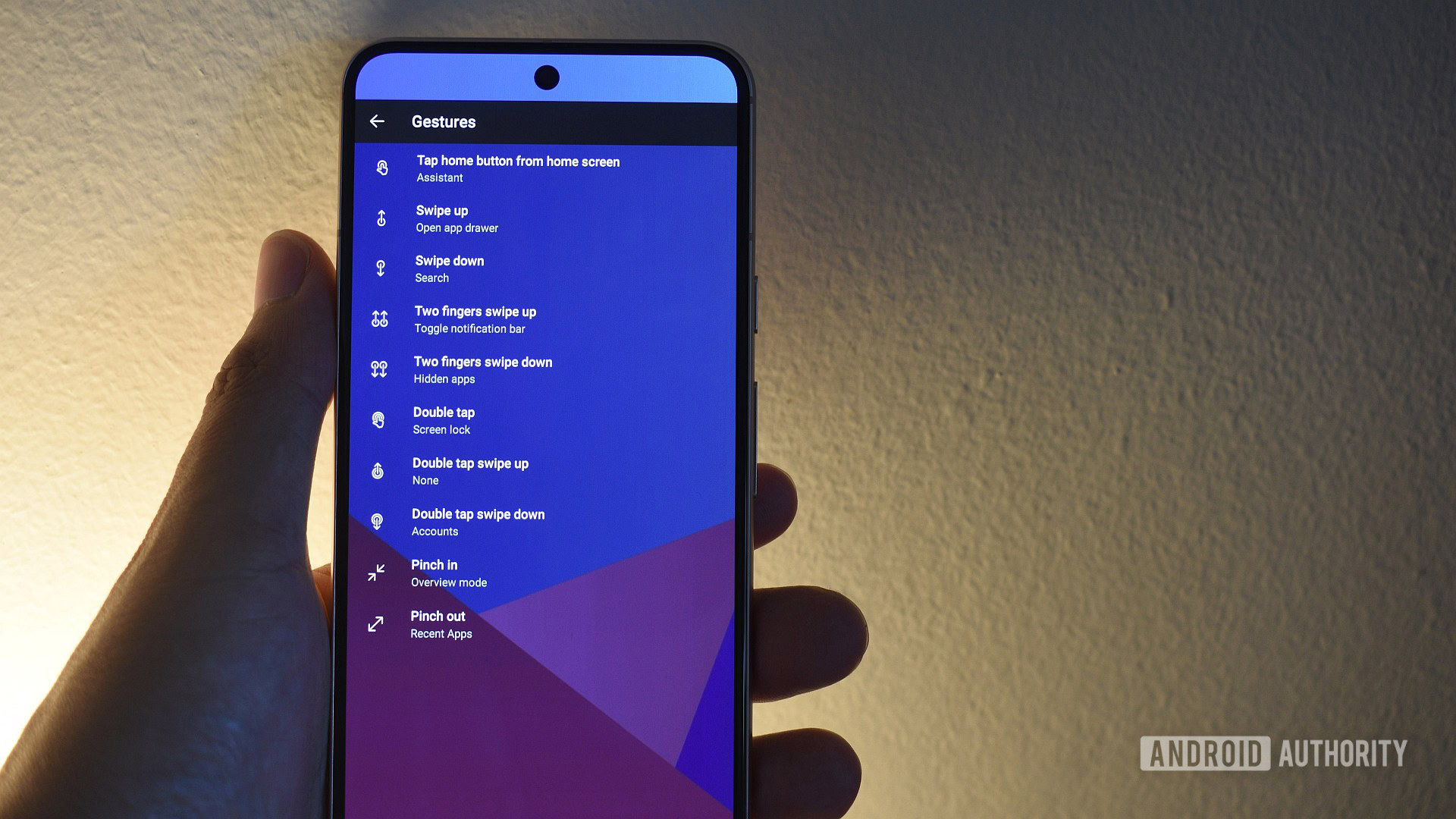
Andy Walker / Android Authority
I admit I was reluctant to try Microsoft Launcher on my Pixel. Most Microsoft Android apps have left me wanting in the past. But once it was installed, I dove right into its settings page. There’s a dizzying amount of items available to set up a completely custom environment. There’s a clear focus on providing as many user options as possible here — the apparent antithesis of Pixel Launcher. Off to a good start, then.
Plenty of gesture options makes Microsoft Launcher easier to use with one hand.
Let’s get right into one of my favorite aspects of Microsoft Launcher: its abundance of gesture options. Ultimately, the default Pixel option is governed by Android’s default swiping experience, but Microsoft Launcher allows up to 10 separate gesture patterns, each capable of triggering a host of launcher actions, apps, and shortcuts on the device. I can swipe up on the home button to trigger Gemini and pinch out to view recent apps. A two-finger swipe down triggers quick settings while swiping up with two fingers opens my notifications shade. This implementation is far slicker than even Google can manage on its own phone and makes one-handed operation so much easier on my smaller Pixel 8.
Microsoft’s Discover alternative goes beyond clickbait
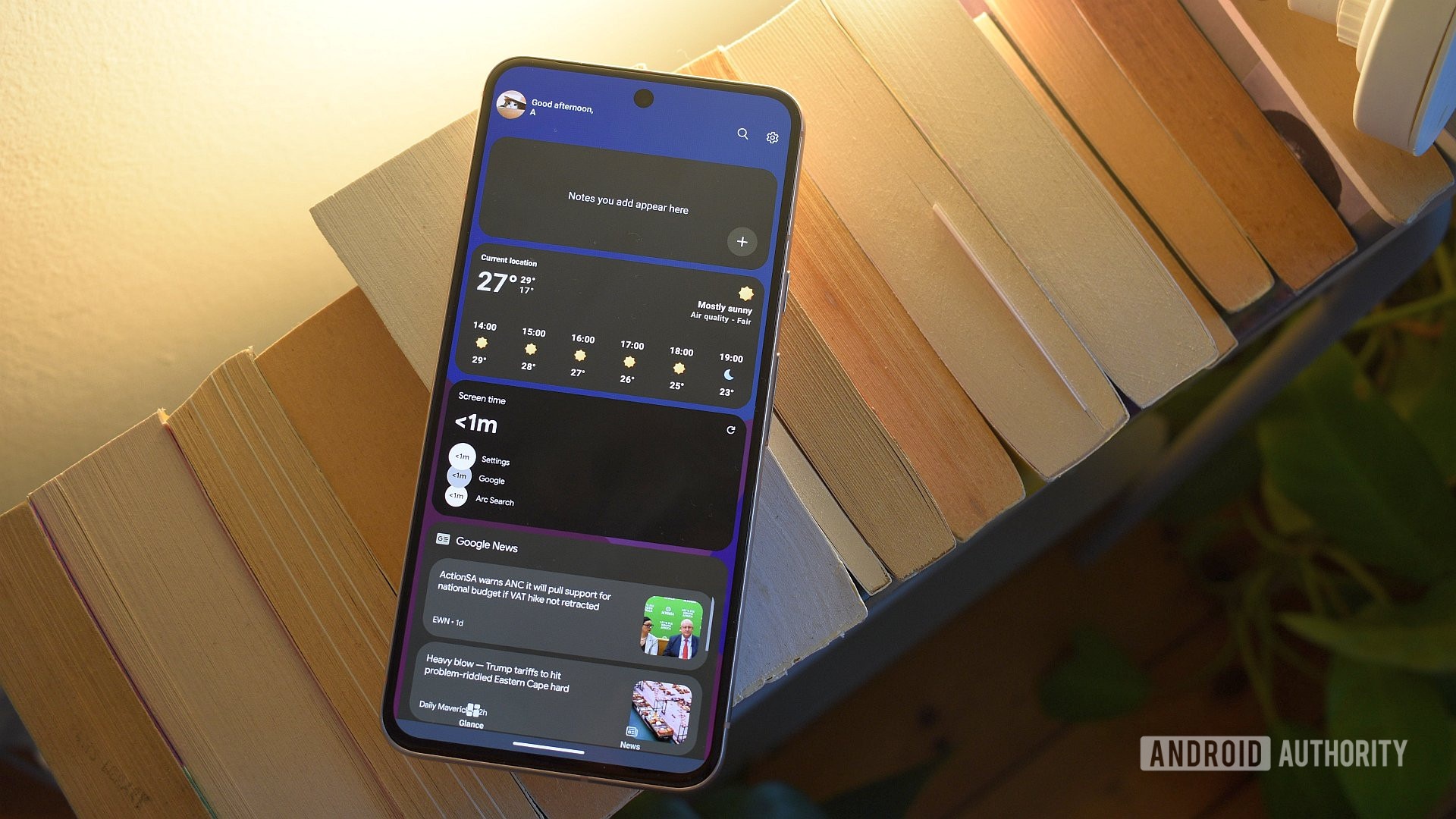
Andy Walker / Android Authority
I also found plenty to like once I made it to the home screen. I’ve become conditioned to swipe right to access Google Discover on my Pixel, and Microsoft Launcher has an equivalent called Your feed. That’s a limp name, sure, but it offers far more functionality than the Discover feed ever could.
It consists of two distinct parts: Glance and News. The latter is effectively a shortcut to MSN News and like Discover, it also enjoys feeding me ad-laden garbage that’s difficult to read and manage. I’ve since tamed my Discover experience and have grown to like it, so this was the biggest miss jumping over to Microsoft Launcher. At least with Google’s solution, I’ve trained it to show me what I prefer. Microsoft Launcher allows me to follow certain publishers, but the list is anemic, and I’m not sure how these preferences are implemented within the larger feed itself.
However, Glance lets me overlook Microsoft’s content delivery discretions. It draws inspiration from Google Now, offering users a selection of scrollable cards that display information from the company’s various apps and services. The default offerings include cards for Calendar, Microsoft To Do, Documents from OneDrive, and other device-related cards, like Sticky Notes, Screen time, Recent activities, and Frequently used apps. They’re reorderable and removable, so you can trash every card if you don’t use any Microsoft service.
Glance is the best Microsoft Launcher feature, and I’m not sure why Google hasn’t copied it yet.
As an experiment, I turned Glance into a Google-laden widget wonderland, and it was brilliant. I scroll right and can access my At a Glance data, favorite Keep notes, upcoming Calendar events, Google News ticker, financial watch list, and Tasks to-dos. You can see how that turned out in the larger image above. I’m not sure why or how Google hasn’t copied this yet, but it really should.
Don’t like the search bar or weather widget? Remove it!
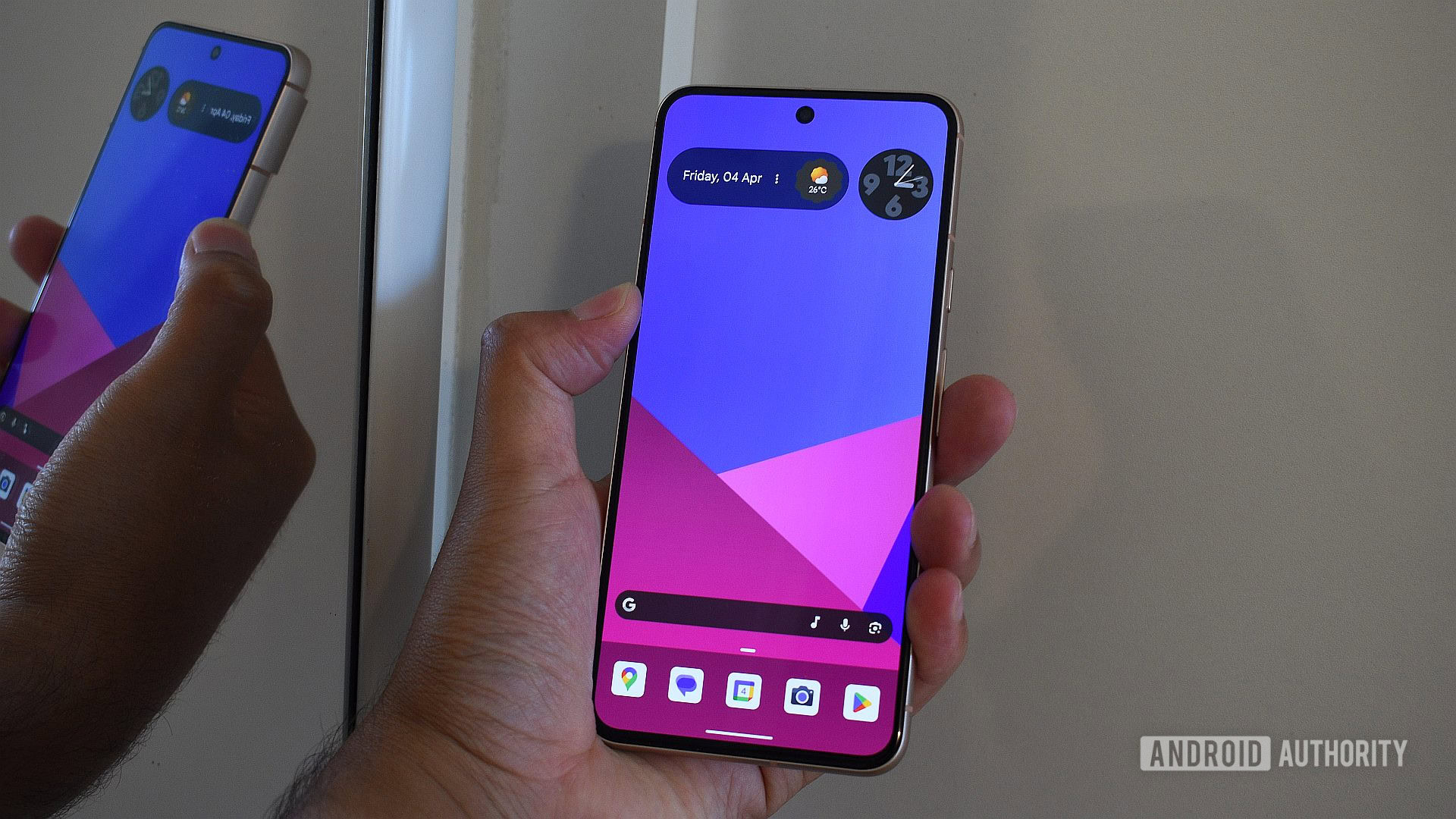
Andy Walker / Android Authority
I appreciate that the default furniture on Microsoft Launcher’s home screen is removable, too. Don’t fancy the clock/weather widget? Bin it. I don’t particularly like the search bar appearance, so I remove it from the home screen. I can always trigger it using a gesture anyway. Unlike Pixel Launcher, I can move or remove items to my liking. There’s no need to compromise and force At a Glance or the Pixel search bar into my workflow.
Microsoft Launcher doesn’t limit me to a paltry 5×5 app grid, either. Yes, its options are far more restrictive than the likes of Nova Launcher, but the app drawer offers a comfortable 5×8 layout that suits the dimensions of the Pixel 8’s screen. I also love the alphabetical jump list on the right-hand side, allowing me to quickly leap to the app I want. Alternatively, Microsoft’s search works pretty well here, presenting the app icons right up top above the less important web results.
Microsoft Launcher lets me view more icons on the app drawer than Pixel Launcher, and offers a handy alphabetical jump list.
Granted, there are plenty of other features I really like on Microsoft Launcher, but more minor additions further add to its allure. It makes hiding icons from the home screen and app drawer easy. I appreciate Bing Image Search built into the search bar, even though I didn’t find it particularly useful for my daily needs. I’ve even enjoyed using the dock, which can extend to three rows when given an upward swipe. Loading this with quick settings and shortcuts makes it a handy addition. All these little customization options allow me to build a far more comfortable home experience on my Pixel phone than Pixel Launcher itself.
The usual third-party launcher on Pixels problems

Andy Walker / Android Authority
While I wish I had nothing but praise for Microsoft, I do have to address a few pain points. As with all third-party launchers on Pixels, some noticeable and annoying animation glitches are present. Jumping between settings pages produces this momentary black flash that I’ve not experienced on any other Android phone. Other launchers still suffer from stutters and artifacts, so this isn’t a Microsoft Launcher issue.
It isn’t visually demanding, but it does feel considerably slower than Pixel Launcher on the device. This is mainly anecdotal, but it’s noticeable enough that it’s worth mentioning. Pixel Launcher still feels brilliant on Pixels, which is why so many stick with the company’s default.
Is Microsoft Launcher better than Pixel Launcher on Pixels?

Andy Walker / Android Authority
None of these shortcomings dent my Microsoft Launcher experience, though. After a week of use, I can comfortably say that Microsoft has made a better launcher for Pixels than Google.
I was only planning to use Microsoft Launcher for the duration of my test, but I think it’s earned a permanent place on my Pixel.
Apart from the visual glitches and truly terrible news feed, Microsoft Launcher feels like a far more accomplished package. It can be as maximalist or minimalist as a user wants, widgets can be fixed to Glance or reside on the home page (or both!), elements from the home page can be removed, and gestures bend to a user’s demands, too. And, to be realistic, the news issue can be remedied with a Google News widget.
I was only planning to use Microsoft Launcher for the duration of my test, but I think it’s earned a permanent place on my Pixel.







